Asset & Assessment Types
Before creating an order you must know the UUIDs of yourasset_type and assessment_type that you want to use. Unfortunately, not all types are compatible with each other and we have to change supported types from time to time. So the best practice is to use our many-to-many route for Asset Types and Assessment Types before creating each order. Thankfully we built this guide to make your life easier!
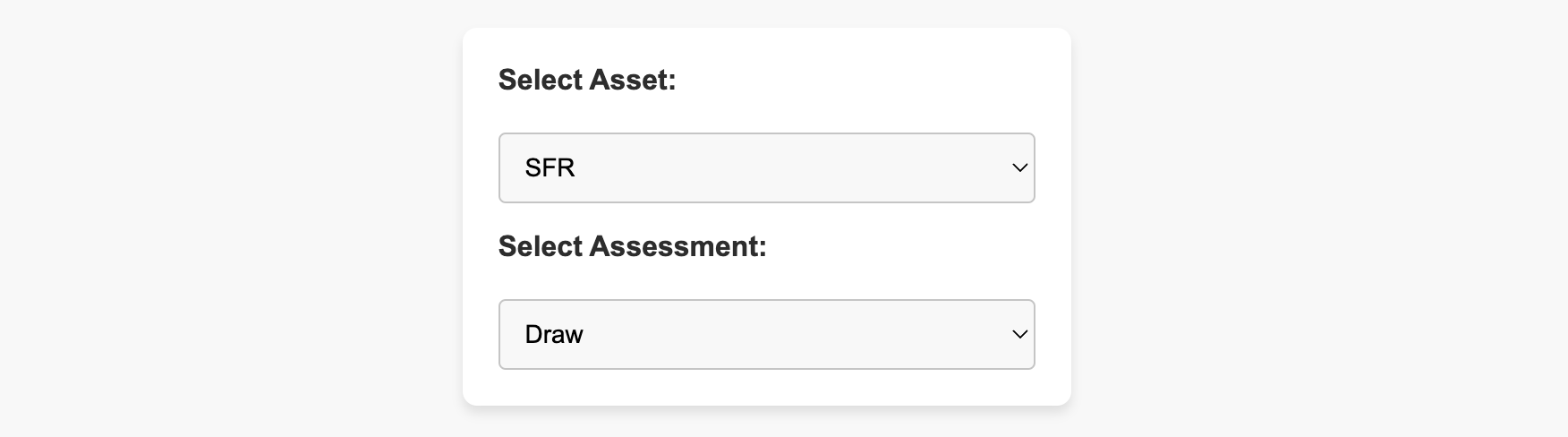
Asset & Assessment Selector
1
Set Up the Form Component
We recommend using a two-step drop down so that the list of available assessment types (e.g. inspections) is determined by the selected asset type.
2
Connect to Our API
The code below calls our API to get a list of all available asset types and associated assessment types. This can be modified to work in Node, but we’re presenting browser-based code in this example.
3
Style the Component
Obviously you can style things however you like, but here’s some sample code for this as well.
Styles
4
Place an Order
Finally, POST to
/v1/orders with the required body.Complete Example
View complete example on Playcode.io

